Have Your Cake and Eat It to PPT
By Darrell G. Stiffler, PMP:
If you can have your cake and eat it, too, why can’t you have multiple PowerPoint slides and your notes ON ONE PAGE? YOU CAN!
When using PowerPoint, have you ever wanted to print multiple slides on one page with the notes associated with the slides on the same page? If you have, you have probably thought you have tried everything under the sun and ended up frustrated. (I know I did.) The PowerPoint standard print options do not allow you to print multiple slides and notes on the same page. If you print the notes associate with a particular slide, PowerPoint print options only allow you to print the one slide at a time.
You’re thinking it would make preparing for a presentation so much easier if you could see both slide and note at the same time plus see the upcoming slides on the same page. It would make publishing handouts much more economical, especially if you can duplex print,
If this describes you, you have come to the right place. I have the answer for you. However, there are some good news and some limitations. First, the good news. PowerPoint will automatically print three slides per page and if the notes exceed the space for notes associated with the slide, the note area expands to accommodate the space required to print all the notes. With long notes, you may only be able to get one slide per page. More good news is if the slide appears smaller than your liking, you may adjust the margins and expand the slide size to your liking. The limitation is that you must do this by hand and that can be very time consuming.
OK, here comes the magic.
If you are using PowerPoint 2003:
- Open the PowerPoint presentation and select File from the Main menu.
- Select Send which opens a secondary menu.
- Select Word. It will then copy the PowerPoint presentation to a Word file.
If you are using Office 2007 the process is a little different:
- Select the Office Button (upper left hand corner).
- Select Publish from the menu.
- Then select Create Handouts in Microsoft Word and make the appropriate choice from the pull down menu.
- Once the selection has been made, PowerPoint will open the Word document and copy the information automatically.
Even with the limitation noted above, I have found this feature extremely useful. It would be even better if Microsoft would provide more flexibility to the PowerPoint/Word master template.
Yes, I know you are grateful. And just think, you didn’t have to spend a penny for this wisdom. ![]()
Good luck and enjoy.


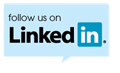
Great tip which I can use straight away – thanks.